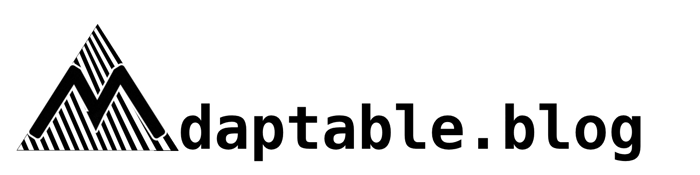Computers for Beginners
A Beginner's Guide for deciding what sort of computer you need to do the work that needs doing
HARDWARE


Designers, Developers, and Office Workers; Many different professions make use of a computer at some point, but what do you know is good for your work? what's the most affordable equipment to do your job?
The Quick Overview
Step 1: List the software you will be using
Step 2: Determine if the software is exclusive to Apple or Windows
Step 3: Look up "[software name] system requirements" on your web browser to write down the specifications you will need on your computer
Step 4: Decide if you want to run more than the minimum or not
Step 5: If no, go to pcpartpicker.com to add those specs first, then add the most affordable compatible parts, then compare the price of your build to a desktop or laptop on newegg.com, amazon.com, and/or computer manufacturer's sites like Dell or Apple
Step 6: If yes, go to pcpartpicker.com, choose a CPU that has at least 4 cores, a 750 W power supply, a GTX or RTX series Nvidia Video Card, 16 GB of RAM, a 256 GB SSD hard drive, and the rest as compatible parts. Then compare the price of your build to a desktop or laptop on newegg.com, amazon.com, and/or computer manufacturer's sites like Dell or Apple (make sure it does have those specs)
Step 7: whichever is more affordable with those specifications, either buy your build or your desktop/laptop (it may be worth searching a few places for different prices on parts for your build, it does not necessarily have to be purchased from pcpartpicker)
How Do I know what I need?
To determine what it is you need for your work, the first step is to list the software you will be using whether that is Adobe's Creative Cloud Suite or Microsoft Office. The difference between these two examples are huge in regards to processing power, making it a great first step to know what sorts of software you will be using.
This will also first help you determine what operating system you will need for said software. If most software are exclusive to Apple, then you will need an Apple, otherwise if most apps are exclusive to Windows, then you will need Windows.
The Next Step is to look up "[software name here] system requirements" to get an idea of what your computer will need for it to run that particular program. It is ok to not know what any of it is just yet, but just have it noted for now. You can put the name of the CPU in the browser and usually Intel or AMD will be the first result to select. It will have a lot of information about the CPU, but the main two numbers to look out for are the number of cores and how much Ghz the processor runs at.
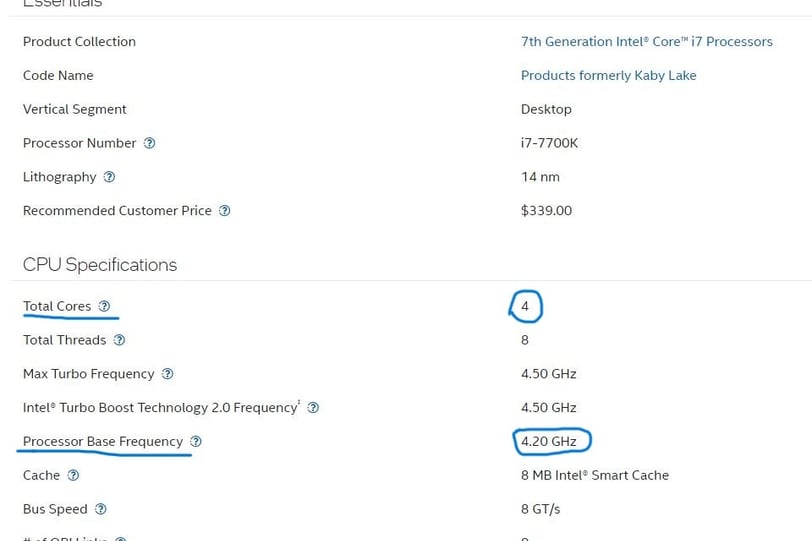
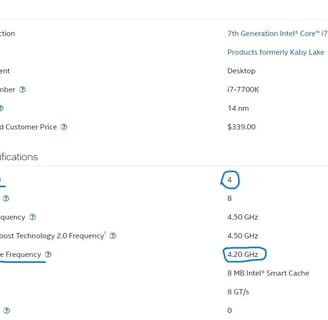
With those two numbers in mind, those will be what you will need on your computer, however make sure to check the system requirements for all your software to make sure you get the highest numbers your most demanding software will need.
Do I want a Computer that can run More?
Depending on your work, there may be other software you will have to use that might need more processing power or memory. With the speed of updates to software and hardware, figuring out what specifications can run most anything might even be more cost effective than putting together the minimum. Either way, it is a decision that depends on the individual and what they're work is. With that said' we'll touch on both of these as they have similar steps, but different options.
if we're only going with the minimum, our next step is to go to pcpartpicker.com, this won't necessarily be where we buy the parts nor are we assembling a computer, but this is just to get a price on our system requirements to compare to sellers like Newegg, the manufacturer sites, and amazon. You will start off by searching for the specifications you got from your system requirements and adding them to your build, then you can add any other parts that are compatible with your build, which pcpartpicker can list automatically.
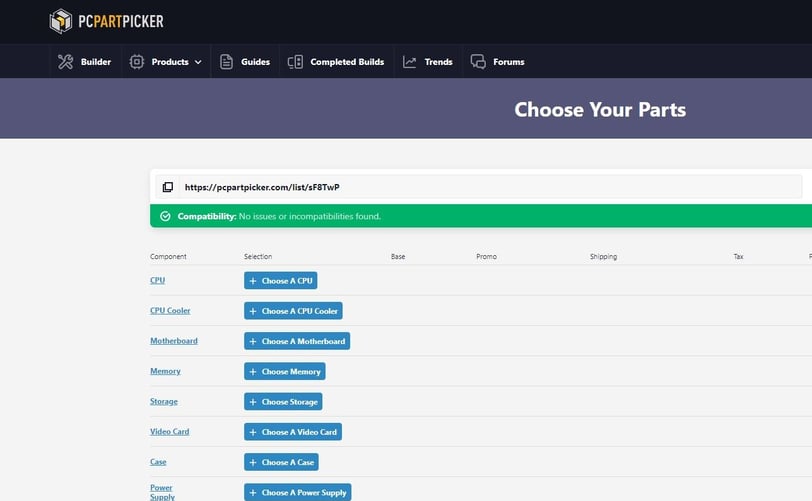
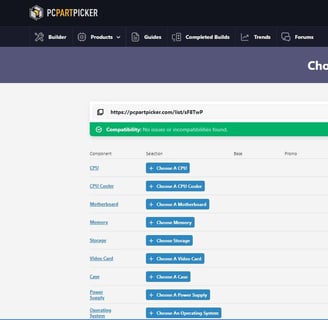
If doing a computer with Higher Specifications, you would want to pick out a CPU with at least 4 cores, 750W power supply, 16 GB of RAM, a GTX or RTX Series Nvidia Graphics Card, and a SSD hard drive for fast storage bootup. The rest can be picked as compatible parts with those specs already selected.
As soon as your build is listed out with a final price, then go to Newegg, the manufacturer websites like dell.com, asus.com, or apple.com, and amazon.com. Of course, any other vendors like Best Buy or Microcenter are also worth giving a look too. Find and Compare Desktops and Laptops with the price and similar specifications to see which is more cost efficient. If your build has a price lower than what is on these vendors, look up the price of each of the part you selected as well. It does not need to be bought from pcpartpicker, but each part can be searched for too for the lowest price. In this case, you can either assemble it yourself or have a store like Best Buy or Microcenter build it for you which will cost a bit more.
Either way, This should help in either buying or building a computer for what you're working on. I hope you find the information helpful and will get a computer that can do all you need it to and more!